News
Xbox One: New Xbox One Experience startet und was Ihr beachten solltet
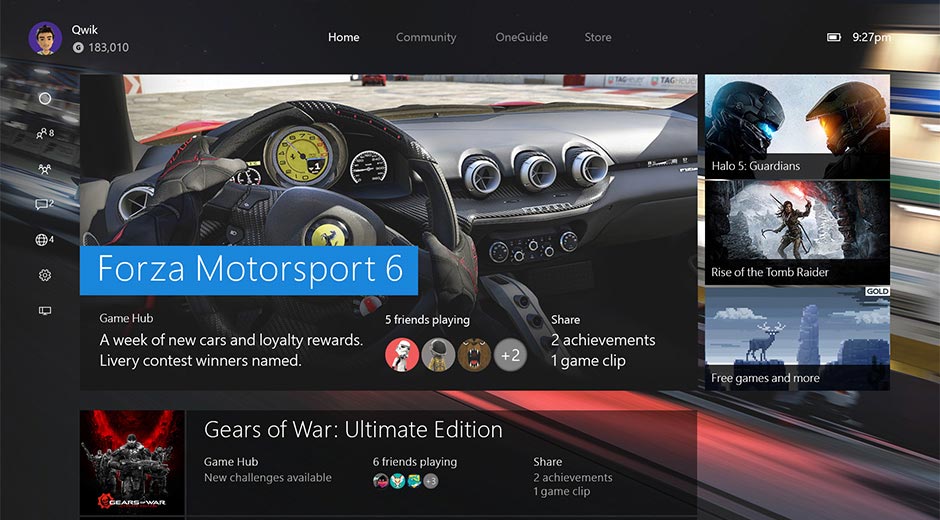
Heute in der früh hat Microsoft angefangen erste Xbox Live Nachrichten an Xbox One Previewmitglieder zu senden. Ihr könnt euch damit für die New Xbox One Experience registrieren, solltet aber einiges beachten, wenn Ihr das tut.
Ab 3 Uhr in der früh hat Microsoft begonnen, erste Xbox Live Nachrichten an Xbox One Previewmitglieder zu senden, die sich dann für die New Xbox One Experience registrieren können, denn wie bereits vor wenigen Tagen berichtet, ist die Ausrollung der New Xbox One Experience optional, d.h. Ihr müsst zustimmen, dass Microsoft euch die New Xbox One Experience, also das neue Xbox One Dashboard aufspielen darf.
Über die Xbox One Dashboard Preview-App könnt Ihr eure Xbox One dann registrieren. Der Stutus wird dann auf “Pending” gesetzt, was so viel heißt, abwarten. Microsoft schaut sich diese Registrierungen an und wird die New Xbox One Experience in Wellen ausrollen. Bevorzugt behandelt werden sollen dabei User, die sich bisher fleißig am Xbox One Previewprogramm beteiltigt haben.
Also nicht wundern, wenn Ihr die New Xbox One Experience nicht gleich bekommt. Microsoft schreibt selber, dass es mehrere Wochen dauern kann, bis alle registrierten Xbox One die New Xbox One Experience aufgespielt bekommen.
- Launch the Xbox Preview Dashboard app
- Go to Registration, then choose Change
- Choose what group you’d prefer:
- The Preview – New Xbox One Experience option is for you if you want new updates and features as soon as they are available, and don’t mind less stability. Choosing this puts you in line to receive these updates as they become available to more and more members.
- The Preview – Existing Xbox One Experience option will work if you want to wait until later to get access to the New Xbox One Experience, but remain in the Preview Program. By default, all Preview members are in this group. If you want to stay in this group, you don’t need to take any action.
- Click Submit.
- Read the confirmation information carefully. After you’ve read all of the information, click Confirm to be placed into queue.
- Your console status will show as EnrollPending until we are ready to expand the Preview to you. This could take several weeks.
Das solltet Ihr beachten:
Beachtet aber, dass die New Xbox One Experience noch viele Fehler beinhalten kann, sowie nicht alle Funktionen eingebaut sind. Auch Spiele können nicht richtig funktionieren und zu Fehlern führen. So kann es bei Forza Motorsport 6 zu Grafikfehlern etc. kommen.
Die New Xbox One Experience ist eine Preview auf die finale Version, welche im November 2015 für alle Xbox One User erscheinen wird. Preview = Beta und so solltet Ihr an die ganze Sache auch heran gehen.
Wer ein stabiles System haben will, der sollte generell aus dem Xbox One Previewprogramm aussteigen oder weiter “nur” Preview-Updates zum aktuellen Dashboard aktivieren.
Microsoft hat bereits eine lange Liste bereitgestellt, wo man bereits Fehler gefunden hat:
Games and Apps: The following are known issues with specific titles on the initial New Xbox One Experience updates.
- Games Failing to Launch: The following games may fail to launch:
- Guacamelee: SCTE
- Unmechanical
- Elite: Dangerous
- Pool Nation FX
- D4: Dark Dreams Don’t Die
- Xbox Fitness
- Skylanders
- Destiny: The Taken King
- Game Compilation Discs (ex. Borderlands: The Handsome Collection, Saints Row IV).
- Forza 6: You may encounter graphical errors (screen turns a blue or purple hue) when participating in races
- Assassin’s Creed Unity: Installing Assassin’s Creed Unity DLC while the game is open will cause it to crash when the DLC finishes downloading.
- Elder Scrolls Online: Logging in to an existing character will cause an error indicating you do not have network connectivity and prevent you from connecting to the server.
- Titles with DLC installation issues: You will be unable to install DLC from game collection as no manage UI is present. Simply download the DLC and bundled title from the Store.
- Apps Failing to Launch: The following apps may fail to launch:
- ABC News
- VUDU
- SlingTV
- WWE
- Showtime Anytime
- Every Street United
- Overdog
- BlinkBox
- ReddX
- TWC TV
- Apps with video issues: The following apps will launch but videos or streams will not play.
- SyFy
- USA Now
- BravoNow
- TED
- MLB
General System Issues
- System Update Errors: If you encounter an update error screen while downloading a system update and the console freezes, please wait 3 minutes before rebooting the console to ensure crash data is captured. Crash data is submitted automatically; no action required on your part.
- Party Chat: When entering connected standby with a party chat session open, after resuming from connected standby party chat may no longer function.
- Workaround: Hard reset the console.
- Xbox Button: While holding down a button on the controller or plugging in a racing wheel and pressing the Xbox button, the power menu may pop up after which the Xbox button will fail to recognize input.
- Workaround: Hard reset the console.
- Automatic Downloads: Content purchased from Xbox.com will not automatically download to the Xbox One console. This feature is planned to come later.
- Browser: You will be unable to use voice commands in the browser; using voice commands in the browser will likely cause the console to hang and require a hard reset to resolve the issue.
- My games & apps: After downloading a system update My games & apps may fail to populate.
- Workaround: Hard reset the console.
- Games stuck in the queue: You may find games are unexpectedly remaining in the download queue.
- Notifications: Friends do not receive game toast notifications.
Live TV: The following issues affect the Live TV experience:
- Cable/Satellite set top box compatibility is not yet at parity with the current Xbox One experience. Please continue to report video playback and audio issues using the Report a problem app to help us improve the experience. HDMI troubleshooting steps:
- Go Home and press the menu button on the OneGuide app to quit, then restart it.
- Unplug and re-plug the HDMI-in cable from the Xbox, ensuring it’s seated securely in the port.
- With the Xbox One turned on, pull the power cord on the cable/satellite box, wait a few seconds, and plug it back in.
- Press and hold the power button on the front of the Xbox One to perform a hard reboot of the console.
- Dolby Digital surround sound will not work for Live TV.
- App channels cannot be set as a Favorite.
- The “Xbox Snap TV” voice command does not work. You can snap TV via voice command by saying “Xbox Snap OneGuide” or choosing OneGuide from the Snap Center.
- The OneGuide pin doesn’t function. You can launch OneGuide using the app, voice commands, or from the OneGuide twist.
- You may experience a stuck frame streaming TV to the Xbox App. You can enter OneGuide or resize your window to restore video playback.
- The media transport controls do not work when streaming TV to SmartGlass and Xbox app clients.
- When resuming from connected standby the Xbox One media remote may fail to send commands; a hard reset resolves this.
Community Twist
- Currently this area is not fully populated with content and is missing large sections of the user experience. Activity feed content also may not be actionable and items on the trending items second level screen have not been fully tuned. As Preview moves forward content and features in this area will light up.
Xbox App/Smartglass
- SmartGlass and Xbox App Live TV/OneGuide: You may experience issues connecting to Live TV or OneGuide when connecting to the console with SmartGlass.
- Workaround: Set your SmartGlass connection to auto connect, quit the app, and restart. If the issue persists, hard reset the console.
- Basic SmartGlass functionality is now available including gamepad navigation, touch navigation, remote text entry, media playback control, and companions for apps and games. Other features such as two-finger touch panning, media companions, and power on/off will not function in this build.
Accessories
- Xbox One Media Remote:
- When resuming from connected standby the Xbox One media remote may fail to send commands; a hard reset resolves this.
- The buttons for media playback will not work (rewind, play, pause, fast forward, skip back, stop, skip forward). The directional and center “select” button will function as normal.
- USB TV Tuner: If you have a USB TV Tuner plugged into your Threshold Xbox One console, Windows and Windows Phone SmartGlass devices will crash when attempting to connect to the console. To avoid this, you can switch to the Xbox App on Windows 10 or reset your TV settings and avoid setting up the USB TV Tuner.
- Third Party Steering Wheels: Using a third party steering wheel will work in games, however, it may cause instability to the console after attempting to use the Xbox button to return to the dashboard.
- Workaround: Hard reset the console.
Wer das alles nicht scheut: Viel Spaß mit der New Xbox One Experience und nicht vergessen, Microsoft fleißig Feedback zu geben!
Sie sehen gerade einen Platzhalterinhalt von YouTube. Um auf den eigentlichen Inhalt zuzugreifen, klicken Sie auf die Schaltfläche unten. Bitte beachten Sie, dass dabei Daten an Drittanbieter weitergegeben werden.
-

 Spielevor 6 Tagen
Spielevor 6 TagenThe Elder Scrolls IV: Oblivion Remake erscheint angeblich nächste Woche [Update]
-

 Spielevor 3 Tagen
Spielevor 3 TagenPhasmophobia: Oster-Event “Cursed Hollow” gestartet
-

 Spielevor 5 Tagen
Spielevor 5 TagenThe Elder Scrolls IV: Oblivion Remastered – Erste Bilder geleakt + Deluxe Edition für Xbox
-

 Spielevor 3 Tagen
Spielevor 3 TagenPainkiller: Dämonenjagd mit Kultwaffen – neuer Trailer zeigt Action-Feuerwerk

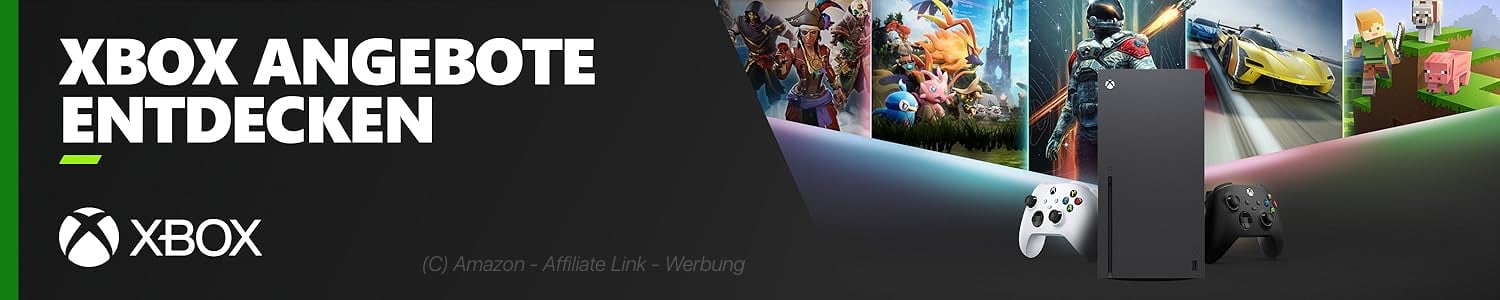






Erik Ach
17. September 2015 at 20:57
Dominik Steffes
Kevin Matthe
18. September 2015 at 15:43
Andreas Bussenius